TABLE OF CONTENTS
Barcode definition
Define the barcodes in the backoffice.
Go to Documents > Barcode Types

You will see a list of defined barcodes, or you can add, delete or copy a barcode-preset.
Each preset can hold the name you want to give to it. Selecting the preset will display the detailed information. Edit or add the settings you need for your barcode, and save the changes. From that moment the barcode-presets are available in your environment.
Using a barcode in the CHILI Editor
In your environment, you can add a barcode-type frame in your document.

With the frame added (or selected if you already had a frame) you can change the settings for this barcode in the panel "Barcode settings" found in the "Barcode" tab.

The type dropdown will display all the presets you have defined in the backoffice. Other parameters, specific for this barcode in your document can be changed. For barcodes only the RGB or CMYK colorspace is supported. In the Value field you can enter fixed text, or enter variable and even a combination of both.

When variables are defined in your documents, you can choose a variable from the "Variable" dropdown, or combine fixed text and variables in the "Value" field.
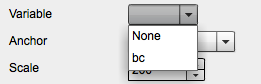
Barcode Types Supported
- EAN 13
- EAN 8
- UPC-A
- UPC-E
- Code 128 A
- Code 128 B
- Code 25
- Code 25 Interleaved
- Code 39
- Code 39 Extended
- ISBN
- Postnet
- Datamatrix
- QR
- GS1 DataBar Expanded
- GS1 DataBar Expanded Stacked
Was this article helpful?
That’s Great!
Thank you for your feedback
Sorry! We couldn't be helpful
Thank you for your feedback
Feedback sent
We appreciate your effort and will try to fix the article